- Disclaimer -
This is a writeup of my experience. It is not a “HOW-TO” guide. If you choose to apply the contents of this post, you do so at your own risk.
- Preamble -
Back in Step 1 - Remove Ubuntu partitions, I managed to successfully delete the Ubuntu partitions. Unfortunately, the Recovery partition lay in-between my C-drive and the new unallocated space. This prevented me from being able to add the space to the C-drive using Disk Management.
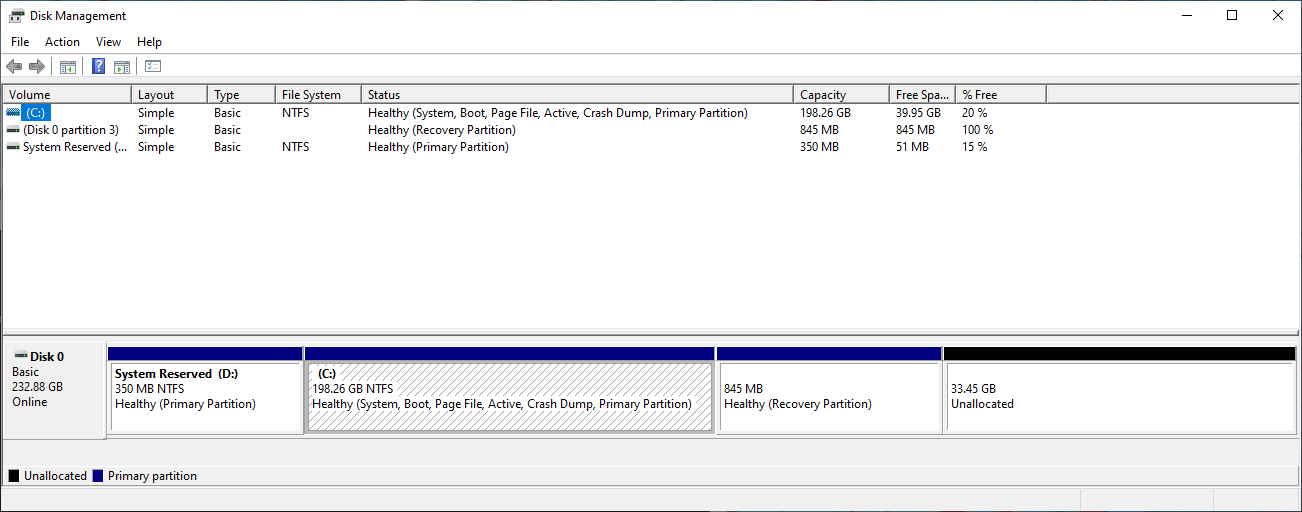
- Creating a Backup Disk Image -
Given how not according to plan repairing the Window’s boot loader went, it seemed unwise to proceed any further without creating a full image of the disk.
Thankfully, Windows seems to have a straightforward way to do this. I followed the steps in this tutorial to create a system image.
- Moving the Recovery Partition -
Sadly, Disk Management is not capable of moving partitions. In fact, Microsoft suggests that you use third-party tools for this:
If there’s another volume in-between the unallocated space and the volume you want to extend, you can either delete the in-between volume and all files on it …, use a non-Microsoft disk partitioning app that can move volumes without destroying data, or skip extending the volume and instead create a separate volume in the unallocated space.
Reluctant to use third party tools, I looked around to see if diskpart could somehow be used for the task. However, I did not find anything promising.
At the time of writing, it seems the most popular third-party partition tools for Windows (in no particular order) are:
- MiniTool’s Partition Wizard
- EaseUS’s Partition Master
- AOMEI Partition Assistant
I chose to use MiniTool’s Partition Wizard, and followed the tutorial on their website. Moving the partition was incredibly straightforward! The modern GUI was a much welcomed reprieve.
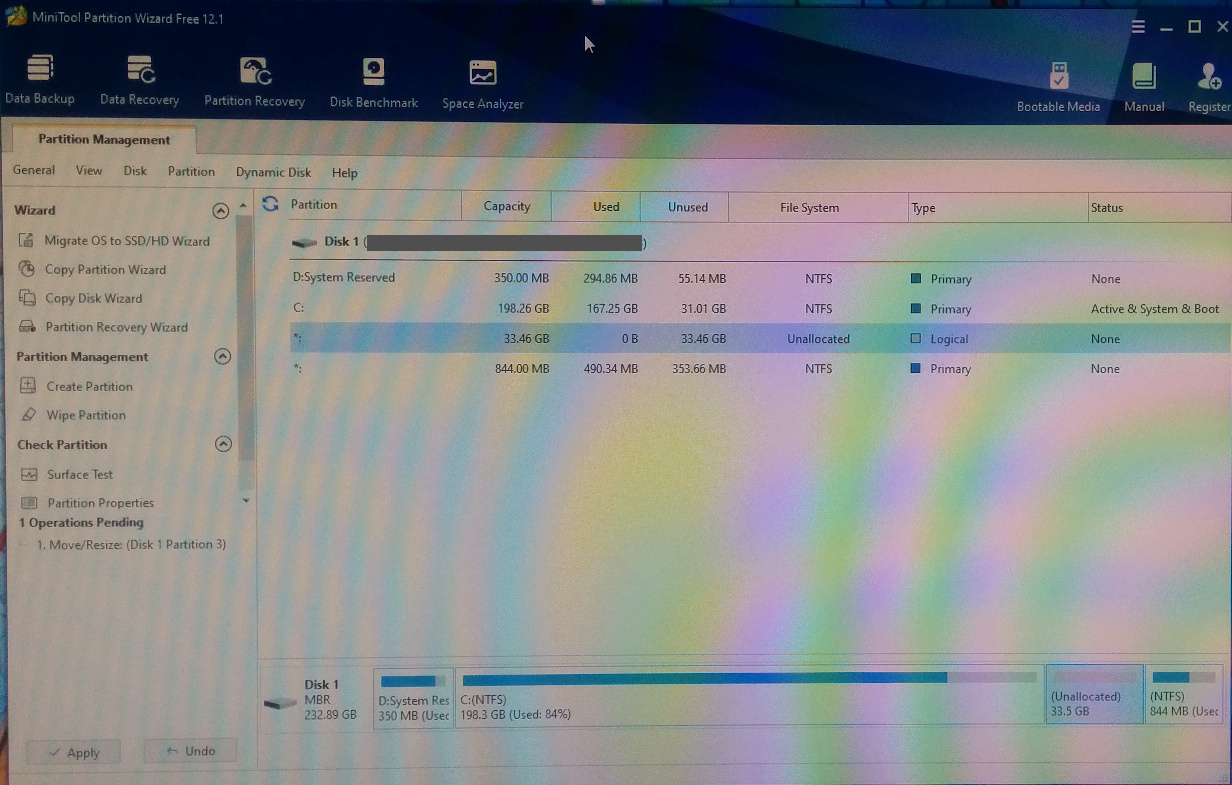
- Extending the C-drive -
I would have also used Partition Wizard to extend the C-drive. However, this comment on Super User made me hesitant:
MacroIT Partition Tool ... can easily move the recovery partition to the end of the drive, HOWEVER resizing the primary should be done using windows disk management, as MacroIT Partition Tool leaves the filesystem as RAW (after resize operations)... [W]indows allowed it to boot ONCE into the drive, letting me think that it had worked, then trying it once more made windows 10 fail in it's bluescreen with an NTFS Filesystem failure. (Luckily I took a backup)
Though the author is talking about a different partition tool, I decided to err on the side of caution and use Disk Management to do the extending.
Thankfully, extending the volume went by with no problems.
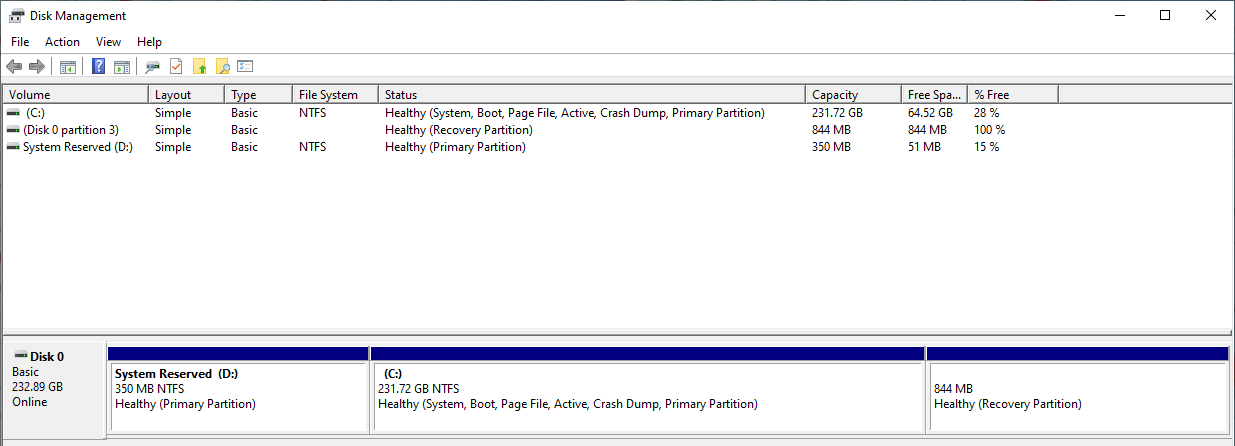
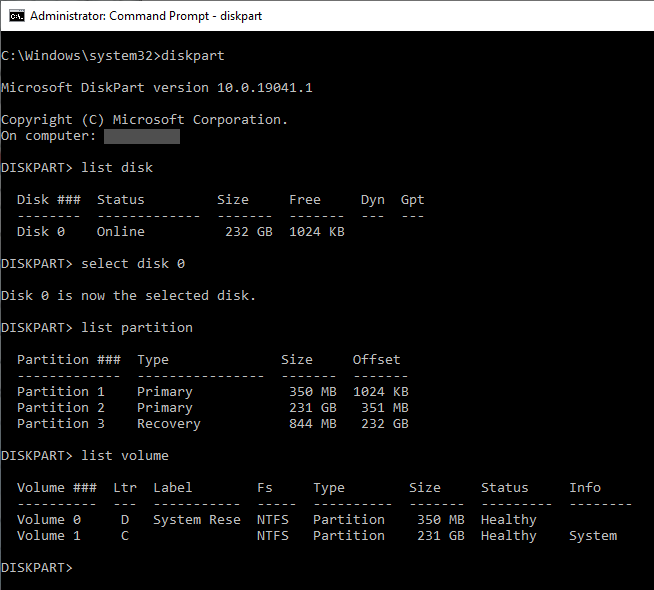
- Conclusion -
Well, that was quite a journey. As mentioned before, this is not a guide. However, maybe it can shed some light should you find yourself in a similar situation.